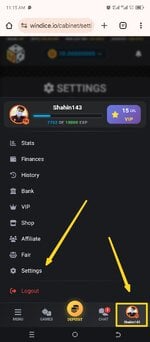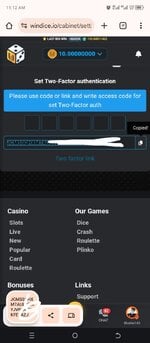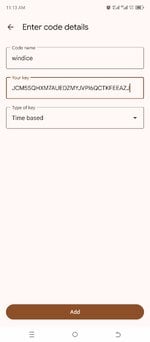Shahin143
Active member
- Messages
- 76
- Reaction score
- 59
- Points
- 18
1. Go to Settings
Log in to your Windice.io account.
Tap your profile icon (bottom right) → choose Settings from the menu.
2. Find the 2FA Section
In the Settings, scroll until you see “Set Two-Factor Authentication.”
3. Copy the Secret Key
You’ll see a code like:
Sorry It's privacy hide for privacy
Tap Copy (as you did in the second screenshot).
4. Open Your Authenticator App
Open any Authenticator app (e.g., Google Authenticator, Microsoft Authenticator, Authy).
Tap the “+” or “Add” option.
Choose “Enter a setup key” (manual entry).
5. Enter Code Details
In the Account name, type: windice
In the Your key field, paste the code you copied.
Set Type of key to Time based (as in your last screenshot).
Tap Add.
6. Get Your 6-Digit Code
Your authenticator app will now show a 6-digit code that refreshes every 30 seconds.
7. Verify on Windice
Go back to Windice.io → Settings → 2FA setup.
Enter the 6-digit code from your authenticator app into the boxes.
Tap Confirm / Enable 2FA.
8. Done
2FA is now enabled. You’ll need to enter the 6-digit code from your authenticator every time you log in.